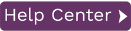Upgrading to the Latest Version of Syniti Replicate
If you have DBMoto V8 or Syniti Replicate V9 installed, the upgrade process involves running a new setup and applying a new license key. For earlier versions of DBMoto, contact our technical support team via the Help Center.
-
Download the latest Syniti Replicate version as directed by the support staff.
-
Make sure that you obtain your new license key (if needed) before starting the installation process. Contact your account manager if you encounter issues with your license key.
NOTE: Before upgrading to Syniti Replicate10.0.0.1 or later from any earlier version, take the following steps
- Stop the Replication Agent/Data Replicator of the current version of Syniti Replicate.
- Open the Management Center and select the metadata node.
- Back up the metadata.
Metadata backup is not only important to keep a copy of the current metadata settings: it also commits any pending changes that are waiting to be saved in the metadata database that may be lost when a product upgrade is performed. - Close the Management Center.
- Stop the Server Agent.
-
Run the setup.exe.
-
If you are installing Syniti Replicate over an existing installation of DBMoto or Syniti Replicate, a dialog is displayed with the following text.
An older version of Syniti Replicate has been detected on this computer. Click YES to Upgrade to the latest version. -
Click Yes to proceed with the installation. Click No to exit the installation.
-
If you are installing Syniti Replicate V9.5 or above over V9.0, and you have set up replications using the Log Server Agent, you will see a dialog notifying you that services are running. Log Server Agent services are typically named with the prefix DBMoto_LSA_.

-
Click OK to stop the services.
IMPORTANT: The services created for the Log Server Agent are not started automatically following installation of Syniti Replicate 10. You must start these services manually. -
There are two installation options:
Standard Installation: Installs Management Center, Server Agent and Replication Agent
Management Center Only: Installs only the Management Center component, used for managing and monitoring remote installations of Syniti Replicate.
Select the Standard Installation option. -
If a dialog like the following is displayed, check the option to Run a metadata backup before upgrading, unless you have already made an up-to-date backup of your metadata.

-
Click Yes to continue with installation.
-
Enter the pathname to your Syniti Replicate license file when requested.
-
Complete the installation.
-
You are now ready to run the Management Center and explore features in the new release.
-
If you were using Log Server Agent services in DBMoto V9, go to the Windows Task Manager Services tab to restart the services that were created during Log Server Agent setup.
-
If you are using IBM Db2 for i as one of your source connections, you may also see a dialog about updating the DBMOTOLIB. Take the following steps after installation is complete.
-
Start the Management Center, then view the Connection Properties for your IBM Db2 for i connection.+
-
In the Transactional Setup field, right click and choose Manage... from the menu.
-
Click Verify to check the setup status. You should receive a dialog with the confirmation message "The setup library for the IBM i /AS400 is installed."
-