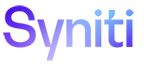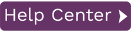Log Server Agent Settings
This screen is active only when you have selected Log Server Agent as the log type. It allows you to establish details for the Windows service and log files. It is displayed from Enable Transactional Replication wizard or the Manage Transactional Log Settings dialog available from the Transactional Setup > Manage option on the connection in the Metadata Explorer.
Log Files Folder
An existing folder where all the intermediate binary logs files are written. The folder is also used to contain trace files.
Prefix
A prefix for all files created in the folder. This provides easy identification and management of files associated with your connection. The primary purpose for the prefix is to support the case when you configure more than one connection to use the same folder. In general, however, it is advisable to use different folders for different connections.
Log File Size
The maximum size of each binary log file in megabytes.
Keep Max Files
The maximum number of binary log files to keep. Combined with the log file size, this number needs to be large enough to make sure that all the files are read by Syniti Replicate before they get deleted.
Trace
Unchecked by default. When checked, enables tracing for diagnostics and problem reporting. Trace files are saved in the Log Server folder.
Windows Service Name
Prefix:
This value is provided and cannot be changed It allows you to easily
identify the service in the Microsoft Windows Services tool.
Name:
Specify a unique name for the Windows service. Each connection runs its
own instance of the Syniti ReplicateLog Server as a Windows service.
Start service after completing
the wizard:
When checked, starts the service automatically
after you click Finish to complete
the wizard.
Start, Stop, Reset (appears only when managing the service via the Manage Transactional Log Settings dialog)
The Service can be started and stopped here or in the Windows Services tool. If stopped and then re-started, the Log Server resumes reading the database’s binary log from the point where it was stopped.
If the database or binary log is reset, or if the Log Server has been stopped for too long and the database’s binary logs are no longer available, first stop the service, then click Reset to reset the binary log position to where the Log Server can read again. The log position is reset to the current position in the database. Also reset the last transaction ID for all replications, or run a refresh replication to make sure they are up to date.