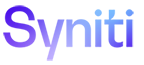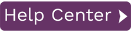Running the Replication Agent as a Service
Installing the Replication Agent Service During Setup
During installation of Syniti Replicate, you can specify that you want to install the Replication Agent as a service. If you check this option, the service is installed at the end of the setup, but, because it requires a valid metadata connection to run, the service must be started manually. The Syniti Replicate Service Monitor tool is added to the Windows Start > Programs > Startup menu, and is available from the Windows Notification Area:

|
|
Replication Agent started |
|
|
Replication Agent stopped |
Once you have created a metadata connection and metadata tables, start the service from the Service Monitor icon in the Windows Notification Area or from Control Panel > Administrative Tools > Services. Note that if you leave the service on the manual setting, you will need to restart the service each time you reboot your system. You can set the service to start automatically via its properties in the Services window. When the service runs automatically, all scheduled replications will resume on system startup (after failure or reboot, for example.)
The SynitiDR_ReplicationAgent executable is available in your Syniti Replicate install folder. Make sure that you install the Replication Agent as a service before attempting to run the tool.
Installing the Replication Agent Service After Setup
If you did not install the Replication Agent as a service during setup, you can install it as follows:
-
From the Windows Desktop Start menu, Programs then Syniti Replicate then Service Installer.
-
In the Service Installation Utility window, click Install Service.
-
In the Service Dependencies Selection dialog, click Done if Syniti Replicate is not dependent on any local databases containing Syniti Replicate metadata.
If you have metadata in a local database, the database must start before Syniti Replicate begins replicating (otherwise an error may be generated). You should therefore add the local database service as a dependency. Select the service in the list of local services, then click Add. Click Done when you have finished managing dependencies. -
Manage the service from the Windows Control Panel. Choose Administrative Tools, then Services. You can also manage the service via the Replication Agent application available from the Windows Start menu. If you run this application, it adds an icon to the Windows Notification Area to start and stop the Replication Agent service.

-
Use the Replication Monitor tab in the Management Center to track the progress of replications.
Manually Uninstalling the Replication Agent Service
To remove the Replication Agent as a service:
-
From the Windows Desktop Start menu, choose Syniti Replicate then Service Installer.
-
In the Service Installation Utility window, click Uninstall Service.
-
Click Exit.
Running Replication Agent Interactively
To run the Replication Agent interactively:
-
From the Windows Desktop Start menu, choose Syniti Replicate then Service Monitor.
-
In the Windows Notification Area, click the Syniti Replicate Service Monitor icon and choose Replication Agent then Start, then Application from the right mouse button menu.
-
The replication that you have scheduled should start at the specified time.
-
Use the Replication Monitor tab in the Management Center to track the progress of the replication.
Note that you cannot run the Replication Agent interactively if it is installed and running as a service.