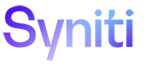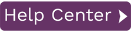Replicating Data to Amazon S3
With Syniti Data Replication, you can replicate relational data to an Amazon S3 bucket as a flat file. Amazon S3 is currently supported as a target both in refresh and mirroring. Before setting up Syniti DRto replicate data to S3, install the AWS Toolkit for .NET and set up IAM role or access keys.
To define a target connection for Amazon S3:
-
In the Metadata Explorer, choose Targets, then Add New Connection from the right mouse button.
-
In the Add Target Connection wizard, type a name for the connection and choose Amazon S3 in the Database field.
-
In the Set Connection String screen, enter values for the following properties:
Output Folder Local path to temporarily store replication output files Output folder Archive (Optional) Set a path to archive files that are generated and uploaded. Use IAM Role Set to False by default. Set to True to use an IAM role for connections instead of the Access Key/Secret Key approach. For more information about using IAM roles, see https://docs.aws.amazon.com/IAM/latest/UserGuide/id_roles.html.
Note that IAM roles work only for access between AWS services (such as when using S3 as a staging connection for bulk uploads to Redshift.)
IAM Role Parameter The IAM role parameter should be configured as follows to access S3:
arn:aws:iam:<aws-account-id>:role/<role-name>
The parameter information is required when using S3 in conjunction with Redshift. It is used in the COPY from statement to access files you imported from S3 to Redshift. For more information about using IAM roles with Redshift, see https://docs.aws.amazon.com/redshift/latest/mgmt/authorizing-redshift-service.html
S3 Access Key The Access Key from your AWS login ID. Not required if Use IAM Role is set to true. S3 Secret Key The Secret Access Key from your AWS login ID. Not required if Use IAM Role is set to true. S3 Bucket Name The bucket must already exist. It can either be a bucket that you are already using, or one you have created for this purpose. AWS SDK S3 Assembly Path The pathname to AWSSDK.S3.dll installed with the AWS .NET SDK. AWS SDK Core Assembly Path The pathname to the AWSSDK.Core.dll installed with the AWS .NET SDK. Create Manifest File When set to true, creates a JSON manifest file which is sometimes required by data-sharing applications.
-
Complete the fields in the Target Connection wizard. Use the the User Guide available from the Management Center Help menu or the Setup Guide, available for download in the Help Center as needed.
In the Select Tables screen, if tables already exist, choose the tables to use in replication.
Note that you can also create tables, or add them at a later time. Click Next to display the Actions screen.
Optional. Select the next wizard that you would like to run.
Click Next to display the summary, then click Finish to create the connection.
- The next step is to add target output representation to the Metadata Explorer. This will be represented as relational tables.
Now you can set up replications from whichever source connection you have defined.