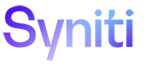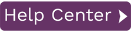Enable Transactional Replication Wizard
Use this wizard only if you are performing a mirroring or synchronization replication and you need to set up access to data changes on a source database (for mirroring and synchronization) or a target database (for synchronization).
Log Type
For more information on log type options, see Choosing a Log Type for Transactional Replications. Depending on the source database, available options are:
Log Reader
Reads the native database transaction log using a Syniti DR reader thread for each replication. This option is the default choice and works well if you have a limited number of replications and do not want to install additional services on the system that is running the Server Agent component.
Click Next to use this option and display the Log Settings page for your database.
NOTE: For IBM i source connections only, a Log Reader API option is also available. This is for use when replicating tables with LOB values for Db2 for i V6R1 and above.
Log Server Agent
Creates a Windows service on the system running the Server Agent. The service autonomously reads the native database transaction log. Choose this option if you plan to add many replications and you need a scalable solution that optimizes access to the native database transaction log.
Select this option and click Next to use this option and display the Log ServerAgent Settings page for your database.
Triggers
Creates a trigger on the database for each replication to log data from committed transactions. This option is useful when neither the Log Reader or the Log Server Agent meet the needs of your environment. For example, use triggers when:
-
There are no primary keys and the source is Microsoft SQL Server.
-
All column data (before and after image) is needed. Some standard log readers only return record changed values
-
Performance is better because only relevant information is logged and Syniti DR does not read the entire database log
-
The source database is MySQL versions prior to 5.1.5 or you are preforming MySQL synchronization replications
Select this option and click Next to use this option and display the Log Settings page for trigger-based transactional replications.
Log Settings/Trigger Settings
Select your source database from the options below for specific information on settings in the Log Settings screen:
-
IBM PureData (No specific settings needed)
If you are using triggers to replicate changed data, go directly to the Trigger Settings.
Agent Settings
Available only if you have selected Log Server Agent as the Log Type.
Log Files Folder
An existing folder where all the intermediate binary logs files are written. The folder is also used to contain trace files.
Prefix
A prefix for all files created in the folder. This provides easy identification and management of files associated with your connection. The primary purpose for the prefix is to support the case when you configure more than one connection to use the same folder. In general, however, it is advisable to use different folders for different connections.
Log File Size
The maximum size of each binary log file in megabytes.
Keep Max Files
The maximum number of binary log files to keep. Combined with the log file size, this number needs to be large enough to make sure that all the files are read by Syniti DR before they get deleted.
Trace
Unchecked by default. When checked, enables tracing for diagnostics and problem reporting. Trace files are saved in the Log Server folder.
Windows Service Name
Prefix:
This value is provided and cannot be changed It allows you to easily identify the service in the Microsoft Windows Services tool.
Name:
Specify a unique name for the Windows service. Each connection runs its own instance of the Syniti DR Log Server as a Windows service.
Start service after completing the wizard:
When checked, starts the service automatically after you click Finish to complete the wizard.
Actions
Choose any actions that you would like to perform after completing the wizard.
Launch the Add Target Connection wizard
Opens the Add Target Connection wizard to create a connection to the target database for replication
Launch the Create Replication wizard
Opens the Create Replication wizard to configure a replication between tables identified in the Add Source Connection and Add Target Connection wizards.
Summary
Database name
The name of the database server
Database version
The database server version
Provider type
The description of the provider that you selected in the Select provider screen.
Provider name
Whatever connection information is available for the provider you have chosen. In some cases, this field will be blank. In other cases, the provider DLL may be displayed.