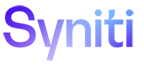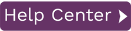Moving a Metadata Database
If you need to move your Metadata database to a different server, you can create a backup of the current metadata using the tools available in the Management Center. The metadata (without the current connection details) is saved to an XML file. You can then create a new metadata connection and use the backup file to create the metadata using the new connection.
To save your existing Metadata database as a backup:
-
Shut down the Replication Agent.
-
In the Management Center, select the metadata for which you want to create a backup.
-
From the main menu bar, choose Metadata, then Backup Metadata....
-
In the Save Metadata Backup dialog, choose a folder and type a file name.
-
Click Save to save the metadata in an XML file.
To use the Metadata backup file for a new database server:
-
In the Management Center, from the main menu bar, choose Metadata, then Add New Metadata....
-
In the Metadata Connection wizard Select Provider screen, type a name for the new metadata. This name does not have to match the name of the metadata that you are moving.
-
Specify the .NET provider that you plan to use for the new database server.
-
In the Set Connection String screen, provide the connection information for the new database server.
-
In the Define Metadata screen, select the option Create a new metadata database.
-
Check the option Restore the metadata set from a backup file.
-
Enter the pathname to the file you saved in step 4 above.
-
Click Next, then Finish to complete the wizard.
-
Clear out the DBMoto.log file.
-
Start the Replication Agent and monitor the DBMoto.log file for errors.