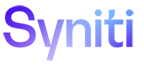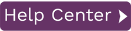Using Partitions for Refresh Replications
Refresh Partitions allow you to define multiple partitions or subsets within a replication during the refresh operation, so that multiple parallel threads move a specific subset of the data. This approach improves the overall performance of the refresh.
Create a Partition
To set up partitions for a refresh replication:
- In the Metadata Explorer, select the replication.
- Choose Replication Properties from the right mouse button menu.
- In the Preferences, click the Refresh option to display Refresh properties.
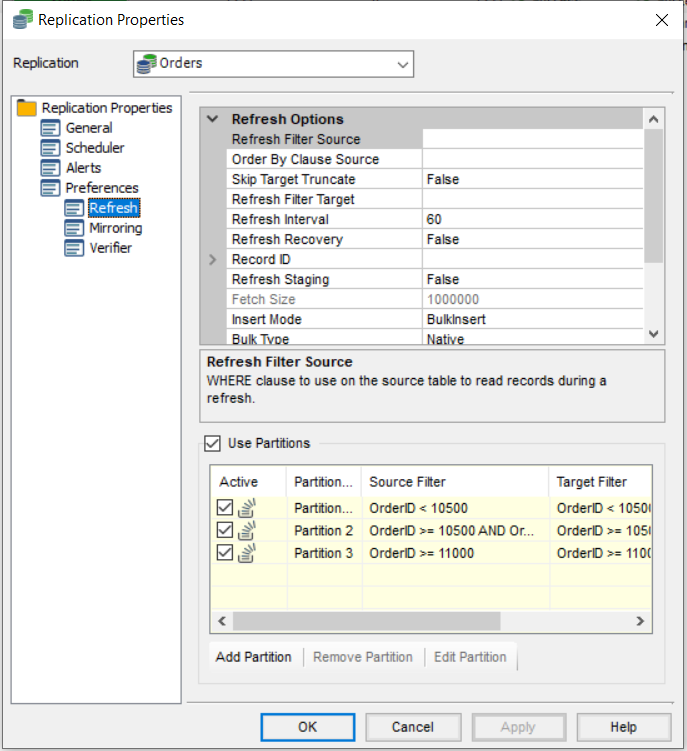
- In the Partitions area, check Use Partitions.
- Click Add Partition to open the Partition Properties dialog.
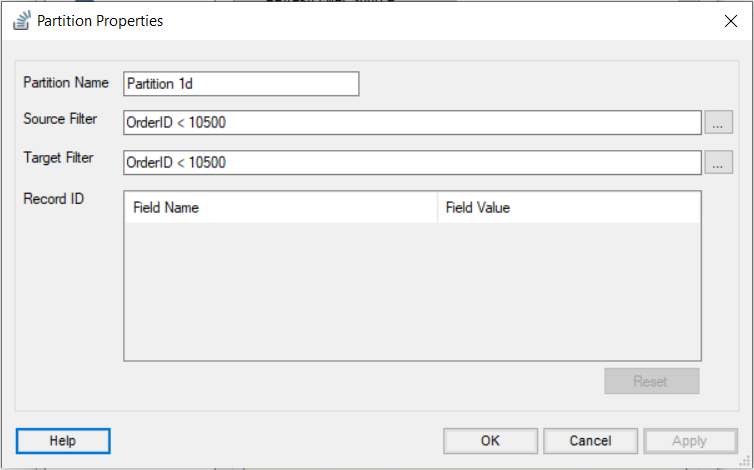
- Edit the auto-generated name for the partition as needed.
- Set a Source and Target Filter to determine the data included in the partition.
- Click OK to create the partition.
Manage Partitions
To manage partitions for a replication:
- In the Metadata Explorer, select the replication.
- Choose Replication Properties from the right mouse button menu.
- In the Preferences, click the Refresh option to display Refresh properties.
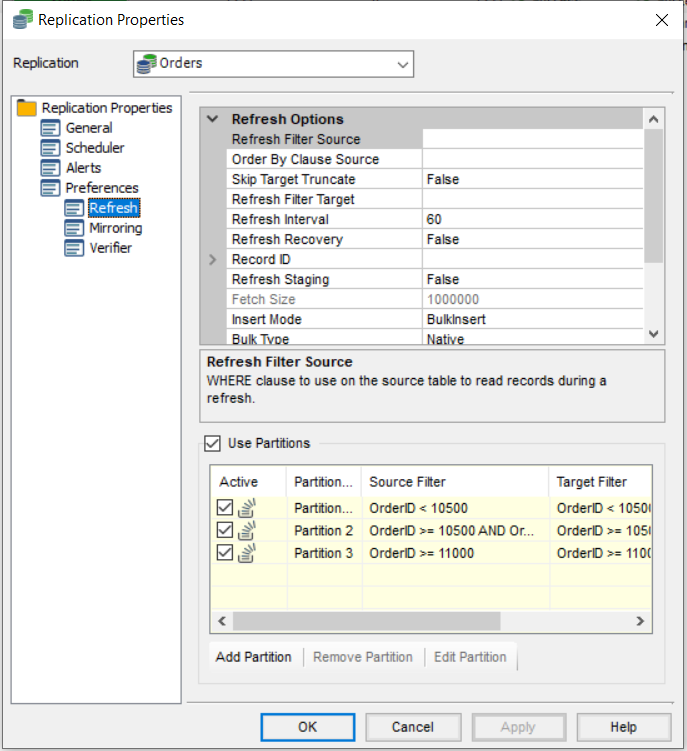
- In the Partitions area:
- Check or uncheck Use Partitionsto switch on/switch off use of partitions.
- Select one or more partitions by clicking in the checkbox to the left of each partition name, then edit or remove the partition(s).
View Replication Progress
In the Replication Monitor, partitions are by default not visible. Click ![]() Show Partition button on the top toolbar to view partitions as subrows of each replication:
Show Partition button on the top toolbar to view partitions as subrows of each replication:
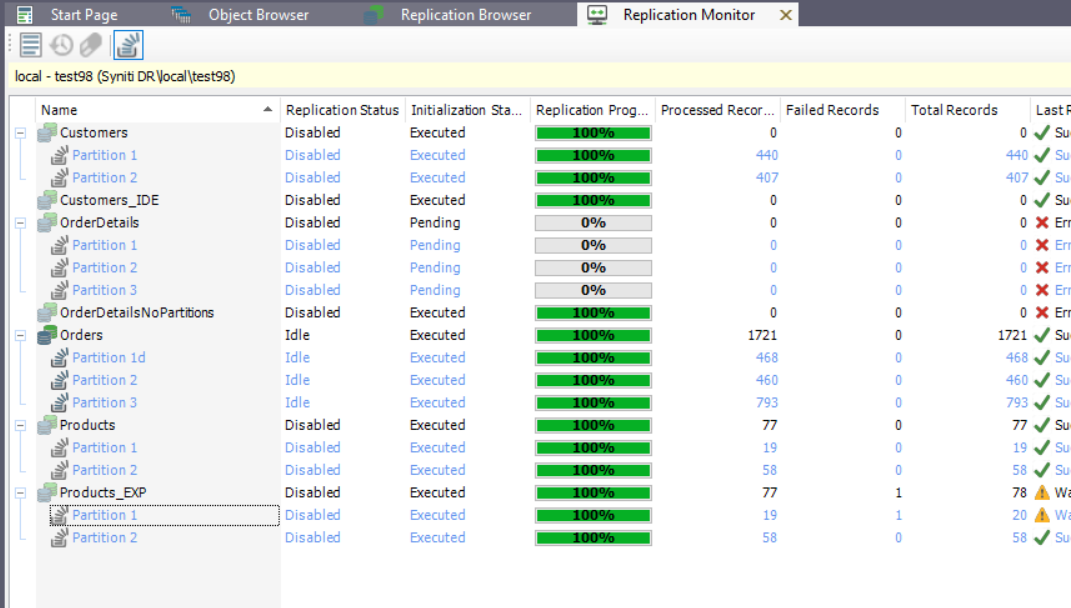
Right-click on a partition to access actions to perform on the partition.
When the refresh is being executed, a specific number of records and replication progress information for each partition is displayed. The top replication row will show cumulative values from each of its partitions.