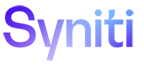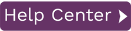Replicating Data to MS Azure Event Hubs
With Syniti Data Replication, you can replicate relational data to a Microsoft Azure Event Hubs using JSON, CSV or XML serialization of the entire record. Event Hubs are currently supported as a target both in refresh and mirroring. Every session creates either a .ref or .mir file with the content of the replication.
To define a target connection for Azure Event Hubs:
-
In the Metadata Explorer, choose Targets, then Add New Connection from the right mouse button.
-
In the Add Target Connection wizard, type a name for the connection and choose Azure Event Hubs in the Database field.
-
In the Set Connection String screen, choose values using the information below.
Server The Azure Event Hubs namespace or IP address, i.e., the container for Event Hubs. Typical format: <yournamespace>.servicebus.windows.net
Shared Access Policy Name The name of your shared access policy. The default value is RootManageSharedAccessKey. Shared Access Key Shared access primary key.
Default Hub The Event Hub name. Output Folder Pathname to folder that will contain information related to the replication process. Port The port number. The default value is 5671. Connect Timeout
The connection timeout (in seconds).
Match Hub with Table Name
If set to true, each replicated table will send data to the existing hub with the same table name.
Serialization
Select the type of serialization required for Azure Event Hubs messages. The following types of message serialization are currently supported:
0 – JSON
1 – CSV
2 – XML -
Click Next to view the Select Tables screen.
If this is the first time you have created a connection using the output folder defined above, the table display will be empty. -
Click Next to display the Actions screen.
-
Optionally choose to continue with creating replications once the wizard is complete.
-
Click Next to display the summary, then click Finish to create the connection.
The next step is to add target output representation to the Metadata Explorer. This will be represented as relational tables.
Now set up replications from whichever source connection you have defined to the Azure Event Hub.