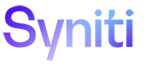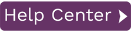Installing Syniti Data Replication
Syniti Data Replication is distributed as a setup file and must be installed on a Microsoft Windows system that meets the configuration requirements. It can be installed as a standard installation (entire Syniti DR environment including Management Center, Replication Agent and Server Agent) or as a client (Management Center only for managing replications remotely.) You can choose to install Syniti DR on the system running the source database, or the system running the target database, or an independent system that has network access to the source and target database systems. Check Recommendations for Installation Locations for recommendations.
In addition to installing the Syniti DR files, you need to:
-
Install and test .NET Data Providers for your source and target databases. For a list of all supported databases, check the Database Access Provider List in the Help Center.
-
Check to see if there is a Setup Guide for your source database in the Help Center.
Follow the steps below to install and set up Syniti DR server.
-
Check that the system where you are installing the server meets the Syniti DR requirements
-
Make sure that you have a Syniti DR 9.x license key file available.
-
Run the setup.
-
When you reach the Setup Type screen, click the Standard Installation option.
-
In the Customer Information and Setup Options screen, click Import, then supply the path name to the license file that you received via email.
-
If you want to install the Replication Agent as a Windows service, check the option, but note that the service does not start automatically by default.
The advantage of installing the data replicator as a service is that you can set it to run automatically when your server starts up again after failing. Without the Replication Agent service, you will need to run the Replication Agent manually each time your system restarts.
In addition to installation of Syniti DR files, the setup program:-
Creates an entry under Syniti Data Replication V9 on the Start menu on the Windows desktop.
-
Starts the Server Agent
-
Adds the local server (the system on which you installed Syniti DR) to the Management Center list of servers
-
Places the Service Monitor program in the Windows Notification area (System Tray.) You can use this program to start the Replication Agent service after creating metadata tables in the Management Center.
-
-
On your Windows desktop, start the Management Center in one of the following ways:
-
On your Windows desktop, double-click the Management Center icon.

-
In the Windows Notification area (System Tray), right click
 Syniti DR Service Monitor
and choose Management Center
from the right mouse button menu.
Syniti DR Service Monitor
and choose Management Center
from the right mouse button menu.
-
-
In the Management Center, you can:
-
Establish accounts and security permissions for Syniti DR users
-
Create a replication. Use the following help topics to guide you:
Steps for Replicating a Table Using Refresh Mode
Steps for Replicating with One-Way Mirroring
Steps for Replicating with Synchronization