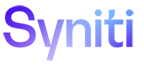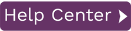Restore Metadata Wizard
|
Select backup file> Select Replications> Map Connections> Set Replication Details> Map Groups> Summary>Processing |
Use this wizard to create a new replication based on settings in an existing replication. The Export Replications wizard provides a way for you to use an existing replication definition with new source and/or target connections. For example, if you have created a replication that mirrors data from Oracle to SQL Server, and you wish to mirror the same data to a MySQL database, use the Export Replications wizard. First create the target connection for MySQL, then run the Export Replications wizard to copy the replication using the new target connection.
Select Backup File
Locate the metadata backup file you previously saved. You can save a metadata backup file using the Backup Metadata option on the Metadata menu in the Management Center. See .Backing Up and Restoring Metadata for more information.
Select Replications
This screen lists all the replications defined in the metadata that you have selected. All replications in the list are checked by default. All checked replications will be restored. You can perform the following operations on the list of replications:
-
Click in the checkbox in the title bar to remove the checkmark for all replications (if the box is already checked.)
-
Click a checked replication to remove the checkmark for that replication only
-
Click in the checkbox in the title bar to check all replications (if the box is not already checked.)
-
Click an unchecked replication to set a check mark
-
Select a group of unchecked replications using the Control or Shift keys with the mouse, then click the
 Check Selected icon to check all selected replications
Check Selected icon to check all selected replications -
Select a group of checked replications using the Control or Shift keys with the mouse, then click the
 Uncheck Selected icon to remove the checkmark for all selected replications
Uncheck Selected icon to remove the checkmark for all selected replications
When you have checked all the replications that you want to restore, click Next to set connection details for each one.
Map Connections
This screen displays a list of all source and target connection details used by the original replications you selected in the Select Replications screen.

All source and target connections used in your selected replications are listed.
Original Qualifiers
This column displays the connection information for the source and target tables obtained from the metadata backup file you identified in the Select backup file step. The data in this column cannot be modified.
New Qualifiers
This set of columns initially displays the same information as the Original Qualifiers column. However, you can modify values in these columns to identify new connections for the replications. Values in red show that the connection does not exist in the current metadata. You should modify these values to successfully complete the restore operation.
To accommodate the different sets of qualifiers required by each database, the first field shows the name of the connection, and subsequent fields show required qualifiers for that connection, each separated by a period.
To modify values, click in the field and choose a new value from the drop-down list. In all fields, except for the connection name, you can also type in a new value. If a blank field is preceded by a period, you should supply a qualifier value in that field.
When you have selected new connection details, click Next to apply those connection details to the replications you have selected to restore.
Set Replication Details
This screen displays replications with source and target connections modified based on the your changes in the Map connections screen. You can make further changes for each replication in this screen by using the drop-down lists in each field. The Tables button provides access to source and target table qualifier information.
Map Groups
This screen allows you to set groups for restored replications.
Summary
The summary lists all the replications that will be restored, including the original replication name and its replication details as well as the restored replication name and its replication details. Review the summary before clicking OK to begin restoring the metadata information to your current metadata.
Processing
Click Start to begin restoring metadata information. The progress bar shows the current status of the operation and messages are reported in the text area. When the restore operation is complete, review messages and click Close to exit the wizard.