Verifying Replication Results
The Verifier tool can be used to verify replication results for replications that have been created and run in Syniti Data Replication. It allows you to check for differences between source and target tables and therefore helps with troubleshooting replication problems during your replication setup and implementation phase.
Here are the steps involved in using the Verifier tool:
-
In the Management Center, select the replication for which you want to compare source and target tables.
-
From the right mouse button menu, choose Verify Replication.
The Verifier tab is displayed in the Management Center. It automatically starts the source and target table comparison.
If the comparison is taking too long, you need to halt the process for any other reason, click Stop at any time.
Stop at any time. -
Review results in the Verifier tab.
The default setting for the table comparison is to display only those records which contain differences between source and target. Differences are highlighted in red. -
Optionally, click
 Options
to set options in the Verifier
Options dialog, including the number of rows to view at a time,
specific data types to ignore and so on. This dialog also allows you
to set WHERE conditions and override the default ORDER BY clause.
You can also choose to compare only the number of records in the source
and target tables.
Options
to set options in the Verifier
Options dialog, including the number of rows to view at a time,
specific data types to ignore and so on. This dialog also allows you
to set WHERE conditions and override the default ORDER BY clause.
You can also choose to compare only the number of records in the source
and target tables. -
To run the table comparison process with new options, click
 Run Verification
to start the comparison process. If you are comparing an active replication
that is in mirroring mode, you should be aware that the results of
the comparison process are not reliable because a replication process
may run at any time.
Run Verification
to start the comparison process. If you are comparing an active replication
that is in mirroring mode, you should be aware that the results of
the comparison process are not reliable because a replication process
may run at any time.
Verifying Results for Multiple Replications
You can run Verifier from the Replication Monitor tab in the Management Center. This tab allows you to select multiple replications, then, from the right mouse button menu, choose Verify Replication. In the Verifier tab, a text summary is printed for each replication. To view source and target tables for a specific replication, note the name of the replication in the summary, select it in the Metadata Explorer and run the Verifier for just that replication.
If you are verifying multiple replications, you can save the results to a file for easy reference.
Scheduling Verifier Activity
Syniti DR includes a Windows service to allow you to schedule verification and avoid peak database usage times. The schedule is set in the Replication Properties dialog and uses a a Windows service called Verifier Scheduler. The service is installed with Syniti DR but is not started automatically.
To start the service, use the Service Monitor program  in the Windows Notification Area. Note that if
the service is stopped, scheduled verifications (and data reconciliations
when enabled) will not be performed.
in the Windows Notification Area. Note that if
the service is stopped, scheduled verifications (and data reconciliations
when enabled) will not be performed. 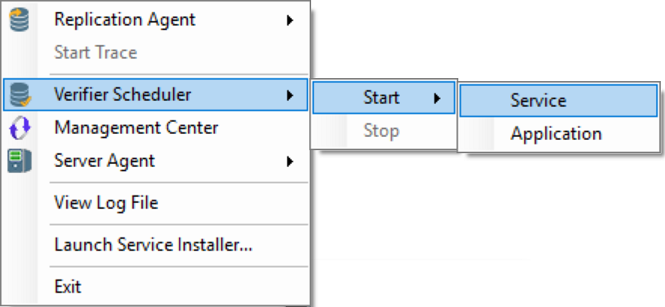
When the Verifier Scheduler is in use, a log file and history file named with the prefix "DBMotoVS" are automatically generated to enable you to track activity. The information can be viewed from the Log Viewer or History Viewer.
Limitations
-
You must have a primary key defined on the target table, and the primary key must be defined as a field. For IBM Db2 for i users using a RRN as a primary key, the comparison fails because the RRN is implemented as an expression instead of a field in Syniti DR.
-
Sometimes a Float is compared with a Double. Converting one to the other could cause a loss in precision and then the values will appear different. In this case, it is better to skip the comparison.
-
Comparison is not supported for XML data types.
-
Columns which are mapped to expressions that give different results every time they are evaluated (e.g., the DateTime.Now expression): the Verifier shows differences between all source and target records because of such columns.
-
Mapping expressions that contain special log values (log record values) cannot be compared:
"!TransactionID"
"!TransactionTS"
"!UserID"
"!RecordID"
“!ReceiverLibrary”
“!ReceiverName” -
Fields mapped using user-defined functions or custom scripts defined in the Replication Script Editor will not be included in the data comparison. Note that this limitation could lead to some unexpected Verifier results. However, expression mappings and functions defined in the Global Script are supported.
-
Sources or targets using file connections (CSV, JSON, XML, Apache Kafka, Hadoop, Amazon S3etc.) are not supported because it is not possible to run a SQL query for comparison with a SQL source/target.
Related Topics
Verifier
Verifier Options
Analyzing Results
Reconciling Data Differences in Results
Saving and Reviewing Comparisons

